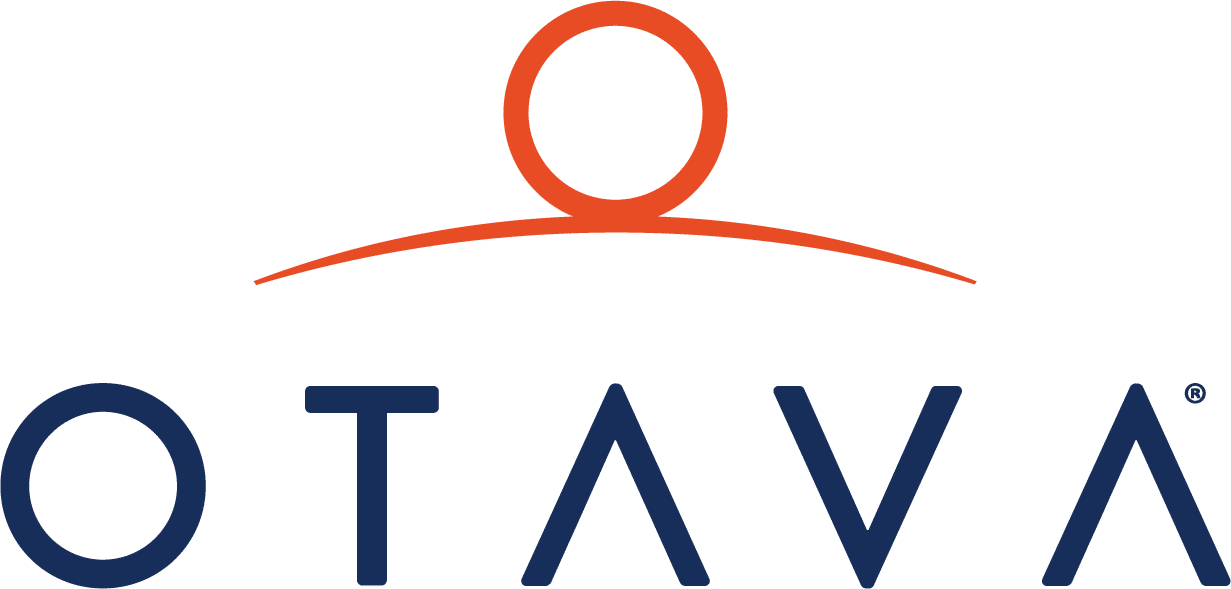03-02-10 | Blog Post
Helpful Windows Tool for “Terminal Service Connections Exceeded” Error
On the rarest of occasions when I find myself between a rock and a hard place it often helps to have an effective tool which you can use to find your way out. Since I use the windows Remote Desktop Connection tool often while performing my duties it pains me when I come on to a stumbling block such as the error “Terminal Service connections exceeded”. This error comes as a result of too many users connecting via the remote desktop program and it can often be more trouble to remedy this situation.
Usually a simple call or message to a co-worker will allow us to gain access to these servers but in the event of a frozen or dropped connection the other alternatives are to gain physical access to this server or wait until the connection is disconnected by the server after the preset timeout setting is exceeded.
In my research of solutions to this situation I have stumbled across a helpful windows tool that can help you gain access in the event of a Connections Exceeded lock-out. To access this tool we simply need to run a command window by going to start and typing cmd in to the search bar.
In the DOS window you simply enter this command to view current Remote Desktop connection on the server:
Qwinsta /server:IP.of.Server.
This will provide you with a list of active or idle connections.
C:WINDOWS>qwinsta /server:
| SESSIONNAME | USERNAME | ID | STATE | TYPE | DEVICE |
| console | 0 | Conn | wdcon | ||
| rdp-tcp | 65536 | Listen | rdpwd | ||
| RDPuser1 | 1 | Disc | rdpwd |
To disconnect an idle or frozen session you will simply need to enter this command.
Rwinsta ID /server:IP.of.server
e.x rwinsta 1 /server: IP.of.server
To use the rwinsta command you will need to replace the ID with the connection ID that is displayed using the qwinsta tool.
If done correctly you should be able to use the RDP tool to connect to the server which was once inaccessible through Remote Desktop.
On the rarest of occasions when I find myself between a rock and a hard place it often helps to have an effective tool which you can use to find your way out. Since I use the windows Remote Desktop Connection tool often while performing my duties it pains me when I come on to a stumbling block such as the error “Terminal Service connections exceeded”. This error comes as a result of too many users connecting via the remote desktop program and it can often be more trouble to remedy this situation.
Usually a simple call or message to a co-worker will allow us to gain access to these servers but in the event of a frozen or dropped connection the other alternatives are to gain physical access to this server or wait until the connection is disconnected by the server after the preset timeout setting is exceeded.
In my research of solutions to this situation I have stumbled across a helpful windows tool that can help you gain access in the event of a Connections Exceeded lock-out. To access this tool we simply need to run a command window by going to start and typing cmd in to the search bar.
In the DOS window you simply enter this command to view current Remote Desktop connection on the server:
Qwinsta /server:IP.of.Server.
This will provide you with a list of active or idle connections.
C:WINDOWS>qwinsta /server:
| SESSIONNAME | USERNAME | ID | STATE | TYPE | DEVICE |
| console | 0 | Conn | wdcon | ||
| rdp-tcp | 65536 | Listen | rdpwd | ||
| RDPuser1 | 1 | Disc | rdpwd |
To disconnect an idle or frozen session you will simply need to enter this command.
Rwinsta ID /server:IP.of.server
e.x rwinsta 1 /server: IP.of.server
To use the rwinsta command you will need to replace the ID with the connection ID that is displayed using the qwinsta tool.
If done correctly you should be able to use the RDP tool to connect to the server which was once inaccessible through Remote Desktop.